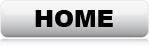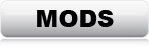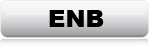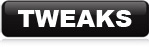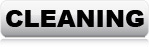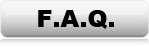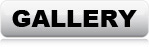TWEAKS & SETTINGS
The following changes are absolutely necessary for Fallout 4 to work properly with mods
installed. If you start
modding Fallout 4 before making these changes, the game
will most likely not make it past the main-menu before crashing.
With the exception of number 4 and 5, these changes are absolutely necessary for
Fallout 4 to work
with mods installed.
1: Drivers Settings
2: INI Settings
3: Load-Order
4: Texture Compression (Optional, but highly recommended)
5: Windows (Optional)
1: DRIVER SETTINGS
Open the nVidia Control Panel, then go to "Manage 3D settings" and choose "Program Settings" and find Fallout 4.
Set the following parameters:
| Absolutely necessary: | |
| Anti aliasing - FXAA | Off |
| Anti aliasing - Gamma correction | Off |
| Anti aliasing - Mode | Application controlled |
| Anti aliasing - Transparency | On 4x |
Recommended: |
|
| Threaded Optimization | On *ONLY if you have a multi-core CPU |
| Vertical sync | On |
*If you use AMD/Intel graphic card, use Google to find out how to apply similar settings.
2: INI SETTINGS
Some mods require certain settings in "Fallout4.ini",
"Fallout4Custom.ini" and "Fallout4Prefs.ini".
*The files are usually located here: "C:\Users\(USERNAME)\Documents\My Games\Fallout4\"
Fallout4.ini
Open the file with notepad and add/change the following lines:
[General]
*Add this only if you have a
multi-core CPU
bUseThreadedBlood=1
bUseThreadedMorpher=1
bUseThreadedTempEffects=1
bUseThreadedParticleSystem=1
bUseThreadedAI=1
bUseMultiThreadedFaceGen=1
bUseMultiThreadedTrees=1
[General] *These settings will generally
improve performance when using mods
uExterior Cell Buffer=64
bUseBackgroundFileLoader=1
bSelectivePurgeUnusedOnFastTravel=1
[General] *Needed for a couple of mods with
new locations
bBorderRegionsEnabled=0
[General] *This is only needed if you use the
green vegetation mods
bUseCombinedObjects=1
bPreCulledObjectsEnabled=1
bUsePreCreatedSCOL=1
[Display]
*Prevents a rare error with black textures at a certain
angle
bComputeShaderDeferredTiledLighting=0
[Grass]
*This is only needed if you use the green vegetation mods
bAllowLoadGrass=0
bAllowCreateGrass=1
iMinGrassSize=20
iMaxGrassTypesPerTexure=15
[Interface]
*Set the FOV value. I prefer 90, but use any.
(Default is 75)
fDefaultWorldFOV=90
fDefault1stPersonFOV=90
[Archive]
*Needed to load mods
bInvalidateOlderFiles=1
sResourceDataDirsFinal=
[HAVOK]
*Add this only if you have a
multi-core CPU
iNumThreads=5
iNumHWThreads=5
[Controls]
*Reduces mouse-lag
bMouseAcceleration=0
[Papyrus]
*Best settings for running mods
fPostLoadUpdateTimeMS=2000.0
bEnableLogging=0
bEnableTrace=0
bLoadDebugInformation=0
[Water]
*Best settings for using WET and Waterworld
bForceHighDetailReflections=1
iWaterReflectWidth=4096
iWaterReflectHeight=4096
bUseWaterReflectionBlur=1
iWaterBlurAmount=4
uMaxExteriorWaterReflections=4
uMaxInteriorWaterReflections=8
bUseWaterHighRes=1
bUseWaterHiRes=1
bAutoWaterSilhouetteReflections=0
bReflectExplosions=1
bTransparencyMultisampling=1
iWaterMultisamples=4
bUseWaterLOD=1
Remove the following settings: Just delete the lines
bReflectLODObjects=0
bReflectLODLand=0
bReflectSky=0
bReflectLODTrees=0
Fallout4Custom.ini
Add/change the following lines:
[General] *Only needed if you use the
green vegetation mods
bUseCombinedObjects=1
bPreCulledObjectsEnabled=1
bUsePreCreatedSCOL=1
[Gameplay]
fPlayerDisableSprintingLoadingCellDistance=0
Fallout4Prefs.ini
Add/change the following lines:
[Launcher]
*Needed to load mods
bEnableFileSelection=1
[Display]
*Needed to work together with the ENB
sAntiAliasing=TAA
[Display]
*Gives better performance than true full-screen
bBorderless=1
bFull Screen=0
[Display]
*Change these numbers to match your resolution
iSize H=2160
iSize W=3840
[Display]
*These are my recommended settings. Details: (LINK)
fDirShadowDistance=12000.0000
fShadowDistance=12000.0000
[Display]
*Prevents a rare error with black textures at a certain
angle
bComputeShaderDeferredTiledLighting=0
[Display]
*This should force the engine to only load high
quality textures
iTexMipMapSkip=-1
[Display]
*Reduces mouse-lag
bForceIgnoreSmoothness=1
[Display]
*Needed for FallUI
uPipboyTargetHeight=1400
uPipboyTargetWidth=1752
[Grass]
*These are my recommended settings for balanced visuals.
fGrassStartFadeDistance=8000.0000
fGrassMaxStartFadeDistance=8000.0000
fGrassMinStartFadeDistance=5000.0000
[Camera]
*These are my recommended settings.
f3rdPersonAimFOV=90.0000
f1rdPersonAimFOV=90.0000
fVanityModeMaxDist=600.0000
fVanityModeMinDist=30.0000
fPitchZoomOutMaxDist=40.0000
fOverShoulderMeleeCombatAddY=-60.0000
fOverShoulderMeleeCombatPosZ=-40.0000
fOverShoulderMeleeCombatPosX=40.0000
fOverShoulderCombatAddY=0.0000
fOverShoulderCombatPosZ=-8.0000
fOverShoulderCombatPosX=40.0000
f3rdPersonAimDist=50.0000
fOverShoulderPosZ=-8.0000
fOverShoulderPosX=27.0000
f1st3rdSwitchDelay=0.0500
f3rdPersonAimDollySpeed=100.0000
bApplyCameraNodeAnimations=0
Launch the game and make sure everything works
PROCEED TO
THE MOD-LIST
The rest of the tweaks & settings are for after the mods have
been installed
3: LOAD-ORDER
Info: The load-order is a list that determines in which order Fallout 4
loads additional content (mods). The load-order has 255 slots which are loaded into the
memory one by one in the exact order they are listed, top to bottom. If identical data
appears (If two mods contain data in the same records), then the last mod
(furthest down), overwrites whatever came
before. Also, if a mod has references to another mod, this other mod HAS to be
listed in the load-order before the mod with the dependency. If a mod is
depending on something that is missing or listed later in the load-order,
Fallout 4
will either not load those mods, load them with errors, or not even start. Besides dependencies, some mods
also edit the same data, and the load-order dictates which data takes priority.
These "conflicts" can cause all kind of errors if the mods are not placed correctly. Having a correct load-order is
absolutely necessary for the game to work with mods.
If you didn't install all mods, but lets say, only installed the ones without a
colored square, then you won't find all these items in your own load-order.
Whenever an item is "missing", just skip it, but keep everything else in the
exact same order from top to bottom.
Note: DON'T use Loot. I know it's tempting to have a program sort the
whole thing, but unfortunately Loot isn't capable of sort the list correctly. You
can of course start by sorting with Loot, but then you NEED to correct the
load-order yourself afterwards.
CORRECT LOAD-ORDER:
Start NMM and click the "Plugins" tab. Then sort everything according to
this list
*Items with red text should be unchecked (not
loaded)
Fallout4.esm
DLCRobot.esm
DLCworkshop01.esm
DLCCoast.esm
DLCworkshop02.esm
DLCWorkshop03.esm
DLCNukaWorld.esm
ccBGSFO4044-HellfirePowerArmor.esl
ccBGSFO4115-X02.esl
ccBGSFO4116-HeavyFlamer.esl
ccBGSFO4110-WS_Enclave.esl
ccBGSFO4096-AS_Enclave.esl
ccFSVFO4007-Halloween.esl
ccBGSFO4046-TesCan.esl
ccSBJFO4003-Grehade.esl
ccOTMFO4001-Remnants.esl
DLCUltraHighResolution.esm
unofficial fallout 4 patch.esp
Fallout 4 Fixes.esm
community fixes merged.esp
BakaFramework.esm
HardwareTown_KeyHavok.esl
RiverFix.esl
NoDialogueAutoRotAndForcedPos.esl
FastTravelAIDetectionFix.esl
Vault88_Front_Spawn_ESL.esl
TMR_GlitchfinderAIO.esm
Godrays Performance Fix.esm
AAF.esm
Homemaker.esm
SettlementKeywords.esm
ArmorKeywords.esm
[A0] KT_Framework.esm
[A0] KT_Framework_Addon.esl
TheSewers.esm
SubwayRunnnerDynamicLighting.esp
SOTS.esp *I recommend disabling this plugin until
you want to try the "South of the Sea" DLC-size mod
AshlandStationSettlement.esp
InGameCollectibleMaps.esl
INE_BoonIsland.esp
BusStopLighting.esl
RadioactiveSignsAIO.esl
IllumBillboardsCustomReplacer-All In One Billboards.esl
StarlightDriveInAndDiner - COOLBLUETRIM.esl
RedRocketsGlareII.esl
FaceLight.esl
LMBTOverlays.esl
LMTOTribalOverlays.esl
ExtendedWeaponSystem.esm
AORobcoReconScope.esl
TacticalReload.esm
HUDFramework.esm
TrueStormsFO4.esm
ESPExplorerFO4.esp
Fixed Alpha Maps.esp
Fixed Gobo Effects.esp
Flicker Fixer.esp
InvisibleBridgeFix.esp
GeneralAtomicsMrGutsyGuards.esp
Interview.esp
FO4ParticlePatch.esp
GA Galleria Gutsy Voice Fix - UFO4P Patch.esp
DangerousMindsAmariFix.esp
FlamerVATSfix.esp
MidnightCultFix.esp
moreoil.esp
MoveOldManStockton.esp
PlasmaImpactFix.esp
Vault 111 Floor Guide Fix.esp
Fix_Merge.esp
Flashlight Stealth Fix.esp
GreaterMassBloodClinicExt.esp
UnderwaterGlassFix.esp
MechLairPathfindingFix.esp
PersistentVolumeSliders.esp
SpotlightFix-200-Shadow.esp
Wetness Shader Fix.esp
Search&DestroyFixed.esp
RAW INPUT.esp
LooksMenu.esp
LooksMirror.esp
HandsOff.esp
HandsOffLooksMirrorPatch.esp
Texture Perfection - 01.esp
Texture Perfection - 02.esp
Texture Perfection - 03.esp
Texture Perfection - 04.esp
Texture Perfection - 05.esp
Texture Perfection - 06.esp
Texture Perfection - 07.esp
Texture Perfection - 08.esp
Texture Perfection - 09.esp
Texture Perfection - 10.esp
Reverb and Ambiance Overhaul.esp
A Natural Little Green.esp
Autumn Overhaul.esp
TrueGrass.esp
Godrays Performance Fix.esp
ImprovedNuke.esp
More Realistic Cats.esp
Diverse Cats.esp
RadiantBirdsv05.esp
NiceBush.esp
WET.esp
Waterworld - Very Translucent.esp
PiperCaitCurieDialogueOverhaul.esp
SettlementMenuManager.esp
PAMAP.esp
Armorsmith Extended.esp
ntcAppliedFactionPaints.esp
SSEX.esp
SSEX SMM.esp
ManufacturingExtended.esp
ManufacturingExtendedFH.esp
ModularVault.esp
X13_ScrapOTron.esp
Basic Ammo Crafting.esp
ImmersiveScrapping_SeasonPass.esp
SalvageRobotParts.esp
Crafting Additions.esp
BetterShackBridges.esp
SolarPower.esp
BuildAnythingInMechanistLair.esp
BuildAnythingInInteriors.esp
SettlementContainers_NoRespawn.esp
[B1] KT_DLC_PinUp.esp
[A0] KT_BaseObjectSwapper.esp
[B10] KT_DLC_PhilonNSFW.esp
[B11] KT_DLC_PhilonNSFW_2.esp
AdvSettleTurretSet.esp
New Vault-Girl.esp
AkaWaterWorld.esp
CraftableGunsAndWeapons.esp
OWR.esp
OWR_SKEPatch.esp
OWR_CraftableDecor.esp
OWR_CraftableDecor_SKEPatch.esp
OWR_CraftableDecor_CW.esp
OWR_CraftableDecor_CW_SKEPatch.esp
RAO - OWR patch.esp
OWR_noclutter.esp
OWR SMM.esp
OWR_CraftableDecor SMM.esp
OWR_CraftableDecor_CW SMM.esp
OWR2.esp
OWR2_SKEPatch.esp
OWR2_CraftableDecor.esp
OWR2_CraftableDecor_SKPatch.esp
OWR2_CraftableDecor_CW.esp
OWR2_CraftableDecor_CW_SKPatch.esp
Radio_Olivia_Overnight.esp
plenty 'o' exploration.esp
BTInteriors_Project.esp
BTITIP.esp
InsideJobs.esp
InsideJobs_UFO4P.esp
Inside_Jobs_V4.01-Small_Fixes.esp
3DNPC_FO4.esp
AtomicRadio.esp
3DNPC_FO4_DLC.esp
3DNPC_FO4Settler.esp
3DNPCs Typo Patch.esp
3DNPC_FO4-Patch.esp
Em_3DNPC_FO4_UFO4P_Fixes.esp
3DNPC-eXoPatch.esp
TftC Brothel SexScenes.esp
SubwayRunnerGNOverhaulCompat.esp
SubwayRunnnerDynamicLighting OE - NPC Addon.esp
Vault4.esp *I recommend disabling this plugin until
you want to try the "Fourville" DLC-size mod
AA FusionCityRising.esp *I recommend disabling this plugin until you want
to try the "Fusion City Rising" DLC-size mod
OutcastsAndRemnants.esp *I recommend disabling this plugin until you want
to try the "Outcasts And Remnants" DLC-size mod
OutcastsAndRemnants_XShower.esp *I recommend disabling this plugin until
you want to try the "Outcasts And Remnants" DLC-size mod
OutcastsAndRemnants_T5VPatch.esp *I recommend disabling this plugin until
you want to try the "Outcasts And Remnants" DLC-size mod
OutcastsAndRemnants_UT5V_3DNPC.esp *I recommend disabling this plugin
until you want to try the "Outcasts And Remnants" DLC-size mod
ProjectValkyrie.esp *I recommend disabling this plugin until you want to
try the "Project Valkyrie" DLC-size mod
Depravity.esp *I recommend disabling this plugin until you want to try the
"Depravity" DLC-size mod
Depravity-eXoPatch.esp *I recommend disabling this plugin until you want
to try the "Depravity" DLC-size mod
Depravity-Shower.esp *I recommend disabling this plugin until you want to
try the "Depravity" DLC-size mod
SOTS_Optimization.esp *I recommend disabling this plugin until you want to
try the "South of the Sea" DLC-size mod
SOTS_AWKCR_AS_Patch.esp *I recommend disabling this plugin until you want
to try the "South of the Sea" DLC-size mod
SOTS_CBBE.esp *I recommend disabling this plugin until you want to try the
"South of the Sea" DLC-size mod
Flashy_CrimeAndPunishment.esp
Stm_DiamondCityExpansion.esp
DiamondNewVendors.esp
DCGuard_Overhaul.esp
DCGuard_Overhaul-DCEPatch.esp
DCVendorOverhaulAIO.esp
DCVendorClutter.esp
DiamondCityExpansion-eXoPatch.esp
DiamondCity-PreVis.esp
DiamondCity-OverridePatch.esp
WelcometoGoodneighbor.esp
aaabove daisy.esp
AA 50 Ways To Die.esp
AtomCatGarage.esp
PlaneWreck.esp
TrainBar.esp
UFOCrashSite.esp
Crna_Jezero_Hotel.esp
BasementLiving.esp
Calvin Coolidge Institute.esp
Eli_Chestnut Lodge DLC.esp
CliffCoastisland.esp
AshlandStationSubwayRunnerCompatDL.esp
Eli_FahabaShack.esp
Forgottencove.esp
Immersive_Lexington.esp
Immersive Nahant.esp
ImmersiveBeantown.esp
ImmersiveCovenantCompound.esp
ImmersiveGunnersPlazaExterior.esp
ImmersiveGunnersPlazaInterior.esp
ImmersiveHubCityAutoWreckers.esp
ImmersiveV95.esp
bbprepatch.esp
LakeIsland.esp
Eli_MarlboroughHouse.esp
MASS 2.esp
NEST_BUNKER_PROJECT.esp
Vault_111_Maintenance.esp
cambridgefacility.esp
HighrollerOverboss.esp
polariasystems_final.esp
Eli_Sanctuary Bunker.esp
SanctuaryHotSpringHome.esp
Solace Player Home.esp
Submarine Base Echo.esp
atlanticofficesf23.esp
The Metro.esp
Mansion.esp
TWH_TheWayHome.esp
Eli_Bunker.esp
USNBOSTONWRECK-WithMarker.esp
nvvault1080.esp
Vault81DiseaseFixAndPowerArmorImmunity.esp
Cyber-Light Apartments.esp
Eli_PlantPots.esp
Eli_Faction Housing Overhaul - AiO.esp
Eli_Hangman's Home.esp
Eli_Rockin Red Rocket.esp
Eli_Crafting Shiz 9000.esp
FalloutShock Apartment.esp
Texture Perfection - Add-On.esp
Gloomy Glass.esp
Black And White Pipboy.esp
Illumination.esp
New Magazines.esp
Hair Merge.esp
MiscHairstyle.esp
KSHairdos.esp
KSHairdos_oel.esp
dD-Action Ragdoll Force.esp
Realistic Death Physics - ALL DLC.esp
CBBE.esp
M7BBP.esp
AE Underwear For CBBE.esp
mcgFemaleWalk.esp
mcgFemaleWalk-Granny-eng.esp
mcgFemaleWalk-Granny-ru.esp
NPC Drinking Fix.esp
FO4HHS_AAF.esp
HHFootsteps.esp
The Eyes Of Beauty.esp
FlirtyCommonwealthFemale.esp
LMBTOverlays.esp
RutahTattooPack_FO4.esp
FO4RP-GunsRAO.esp
3dscopes.esp
3dscopes-robcorecon.esp
AttachPack.esp
Quad_Accelerator.esp
Fusion Gun.esp
AssaultFlamer.esp
CorvalhoWidowShotgun.esp
AQUILA.esp
ASVektor.esp
InsEMPRifle.esp
PlasmaPulseRifle.esp
SonicBlaster.esp
PKMnv.esp
MG42.esp
m249.esp
NRAW_Common.esp
NRAW_AE4.esp
NRAW_Ameli.esp
NRAW_ARX160.esp
NRAW_Bal27.esp
NRAW_MORS.esp
AER15.esp
VD_CZScorpionEvo.esp
DOOMDesertEagle.esp
FnScar.esp
FnScar_TacticalReload.esp
G36Complex.esp
MK18.esp
MK18 Armory Project.esp
MK18 Armory Project 2.esp
MK18 Armory Project 3.esp
MWIIstango25.esp
MWM91.esp
MWRam7.esp
MWRam7 40mm Types.esp
MWRPG7.esp
SigMCX.esp
SigMCX_TacticalReload.esp
SIGMCXArmoryProject.esp
SIGMCXArmoryProject2.esp
SIGMCXArmoryProject3.esp
Synth Overhaul.esp
Synth Overhaul - White Patch.esp
SynthPA.esp
SynthPA_Crafting.esp
SubmersiblePowerArmorRedux.esp
Institute Clean.esp
Liberty_PA.esp
standaloneconstruct.esp
Enclave Paint DLC.esp
DX_Black_Widow.esp
TankTops.esp
BlackRoseRedux.esp
Catwoman.esp
DA Lingerie Set black.esp
Dickys Pinup Outfit.esp
DX_StLouis.esp
DX_FetishFashion_Part1.esp
DX_FetishFashion_Part2.esp
DX_NaughtySecretary.esp
HN66-SiriusArmor.esp
HACS Red Dress.esp
Friffy_Piper Outfit_Standalone.esp
Kerrigan.esp
KerriganGlasses.esp
NezzarLingerieCollection.esp
Eli_NukaStuff.esp
Obi's GothGFOutfit.esp
Obi's Vault Suit.esp
ShadeArmorIV.esp
Skeggjald Suit.esp
SlootySynthUniform.esp
SlootyVaultSuit.esp
TFD - Dress Uniform and Twisted Worship.esp
TheKite_Railroad_Handmaiden.esp
vneck.esp
ToughGirlAttire.esp
VtawValbyUltimate.esp
VtawKasugaN.esp
VtawSonyaNE.esp
VtawUtilityPack1.esp
VtawWardrobe1light.esp
VtawWardrobe4.esp
VtawWardrobe5.esp
VtawWardrobe6.esp
VtawWardrobe9.esp
VtawWardrobe9mt.esp
VtawWidowmaker.esp
XIA Outfit.esp
TNR Shoulder Lamp.esp
TNR Shoulder Lamp - Settings.esp
PAMS.esp
RaiderOverhaul.esp
SuperMutantRedux.esp
SuperMutantRedux_ArmorSmithExtended.esp
DCE_female_body_replacer.esp
Hot Mama NPCs IX-B.esp
Hot Mama Institute Courser.esp
Hot Mama Mechanist.esp
Hot Sanctuary.esp
Hot Mama Companion Piper.esp
Yet Another Cait.esp
Multiple Floors Sandboxing.esp
Patch MagnoliaSex-AAF.esp
COFP.esp
Amanda.esp
Ashe.esp
ProjectSynth.esp
Jennifer.esp
Lady Veronica.esp
Trinity.esp
CompanionLauraWITHQUEST.esp
CompanionJasmineWITHQUEST.esp
Atomic Lust.esp
ImmersiveLoversEmbraceRemastered.esp
ImmersiveLoversEmbraceMagnolia.esp
aSexMod.esp
NPC Accuracy Revised.esp
Improved Jetpack Flight Model.esp
DV-Durable Vertibirds.esp
Faster Terminal Displays (20x).esp
Live Dismemberment - Mind-Blowing.esp
Live Dismemberment - POSTAL.esp
Live Dismemberment - Mental.esp
Live Dismemberment - Insane-o.esp
Live Dismemberment - Brutal.esp
Live Dismemberment - Liebermode.esp
Live Dismemberment - Regular.esp
Synth_Uniform_Lootable.esp
FO4 Timescale 3.esp
MakanarWeightStrength100.esp
MakanarWeightBase1000.esp
Cel Respawn Timer 96.esp
RemoveBlur.esp
Gameplay_Merge.esp
Headshot-x10.esp
Immersive HUD.esp
FO4 No Pre Vis.esp
DistantBlurRemoverVaultTecDLC.esp
DistantBlurRemover.esp
PuddleReflectionFix.esp
Remove Interior Fog - All Dlc.esp
Wasteland Workshop Streetlights.esp
TrueStormsFO4-FarHarbor.esp
TrueStormsFO4-NukaWorld-FH-Compat.esp
Final.esp *This will be installed during Texture Compression below
When done sorting the list, launch the game and make sure everything works
*You will most likely experience some
lag while moving over a distance. The next step will fix that.
Note: If you start a new game, and the
loading-screen seems to be stuck, just hit "Enter" a couple of times. This
may happen because some of the mods show a splash-screen, which
pauses the game.
Just hit "Enter" a couple of times, and everything will load just
fine.
4: TEXTURE COMPRESSION
I highly recommended compressing the
Texture folder into ba2 files. Fallout 4 reads much
faster within ba2 archives, instead of unpacked files. Even if you play the
game from a dedicated SSD, loading time and in-game texture streaming will be
significantly faster when packed into ba2 archives.
To do this, you need the latest
Archiver2 tool from Bethesda. If you don't want to install the entire Creation
Kit just to get this tool, download it here (LINK)
instead. Unpack anywhere you want.
Note: This step should only be performed once you have installed all the
mods you want to use.
Compressing the textures:
1: Launch Archiver2.
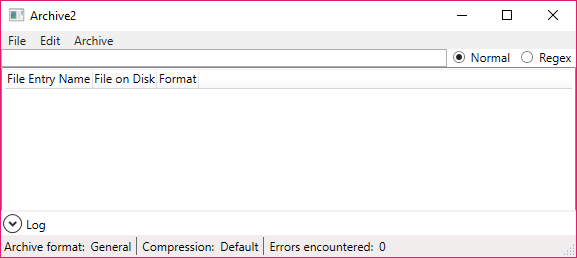
2:
Go to Settings.
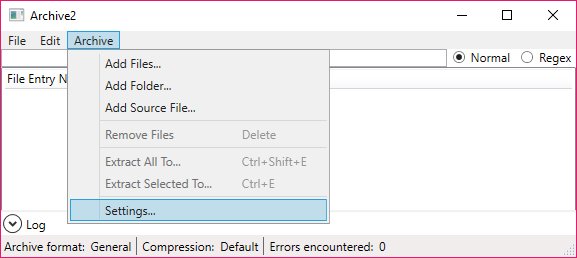
3:
Set format to: DDS. (This is for textures only)
4: Set Maximum Archive Size to 2000. (Larger archives will slow down
texture streaming)
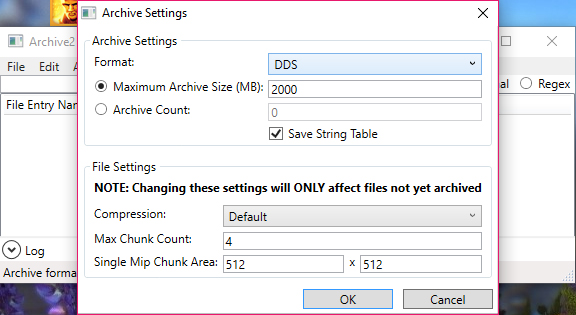
5:
Select "Add folder".
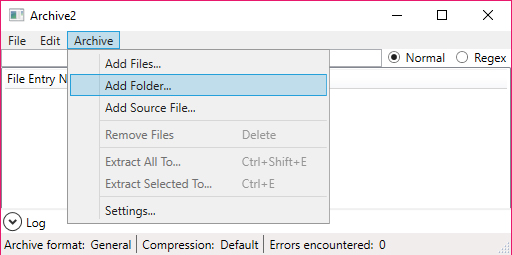
6:
Go to the Texture folder inside Fallout 4/Data, and click "Select
Folder".
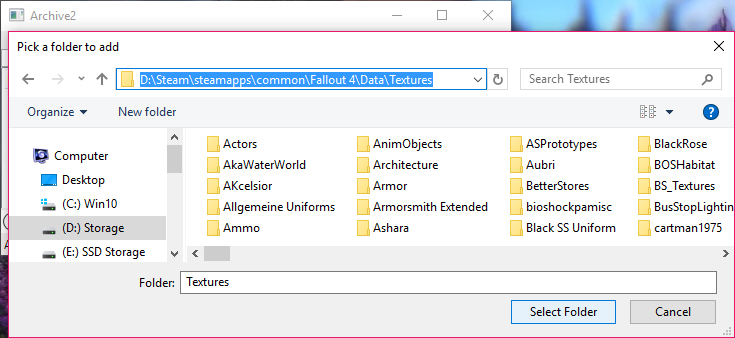
7: Wait till all textures are listed. (This may take a couple of seconds)
Then click "Save As".
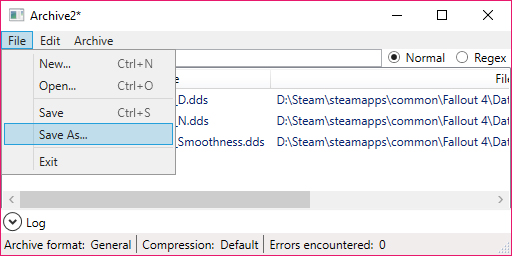
Save to the Data folder inside the Fallout 4 folder.
Name the file: "Final - Textures.ba2" and click Save.
Note: Naming of the file is important. It's going to be loaded by a
plugin (further down), which will only load the archive if it has that exact
name.
Note: Don't worry if you see some red lines with errors. They are actually not
errors. It's just the tool indicating that a certain file won't be added to the
archive. No textures will be left out. This only occur if a mod author for
example left a photoshop files or forgot to remove a thumbnail.db file from a
mod. Files that actually shouldn't be in texture folder anyway.
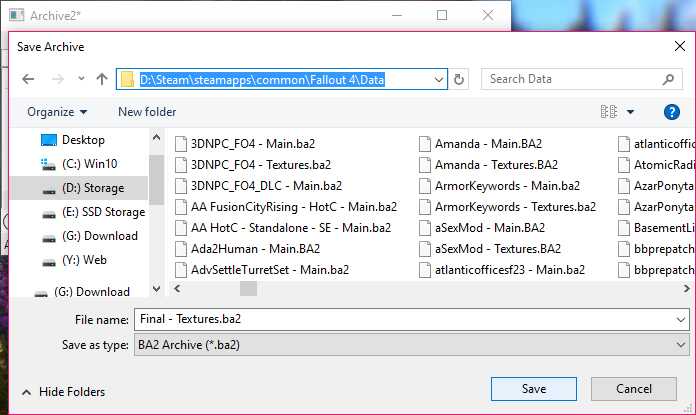
8:
Wait till the process is done and exit Archiver2.
9: Download
the archive loader. (DOWNLOAD)
Install via NMM.
10: Rename the Textures folder to "Textures_Backup" or whatever you
like. *The game will still use the unpacked files instead of the archives,
unless the Textures folder is renamed.
Note: If you need the space, you can just delete the Textures folder instead, as you can always extract the
files from the archives again, should you need them. Just note that whenever you want to add, remove or update a mod that contains
unpacked
textures, you will have to do the process again. Adding/removing mods will be
a lot faster if you
already have the unpacked textures in a backup folder.
That's it.
The game is now fully modded and ready for launch!
5: WINDOWS SETTINGS (OPTIONAL)
Having a fast and stable system is absolutely necessary to run a heavily modded game. If you have a high-end system, you should have nothing to worry about, even with all mods installed. If you have a semi-new or older medium-spec system, it will definitely be put to the test.
Optimizing Windows is a huge subject, so this isn't a detailed tutorial, but rather some suggestions on how to give your games the best possible conditions.
1: Make sure your system is virus/mal-ware free. (It's a given, but I'm
writing it anyway)
2: Have as few unnecessary programs running in the background as possible.
3: Never have real-time anti-virus programs running. 99% of anti-virus
software can and will significantly slow down any computer, all while doing an
extraordinarily poor job at protecting against viruses. The best way to protect
your computer against mal-ware and viruses, is by having a great firewall,
preferably at router level, so nothing gets to the computer in the first place.
4: If you use a software firewall on your computer (Not all routers have
great firewalls), then use one that doesn't require a lot of resources. Also
turn off the useless built-in Windows firewall & services. I can recommend
Comodo Firewall. It's free
and can be customized to use very little resources while doing a pretty decent
job.
5: Get rid of junk-driver-programs. Keep the drivers of course, but
uninstall or disable the useless services that constantly run in the background.
Like scanner, printer or audio "service" programs that comes with most drivers.
6: Get rid of junk-apps. Weather apps, search bars and joke apps etc., They
use your connection to bring you useless commercials and junk, which takes up
recourses.
7: Get rid of PunkBuster, if you have it. Go to services, and check if "PnkBstrA"
and/or "PnkBstrB" are running. If they are, stop and disable them. (Control
Panel -> Administrative Tools -> Services) *If you use Comodo Firewall, you can
block PunkBuster from ever being installed again, and prohibit execution of any
PunkBuster services. You would be surprised how many games that silently install
this garbage program. It's a good idea to check, even if you never installed
PunkBuster yourself.
8: Clean the temp-files. I can recommend
CClean. It's
free, and comes in both 32bit and 64bit versions.
9: Check Windows start-up list and disable any and all useless junk
programs. I can recommend
CClean for this
too. (Tools - Startup)
10: Clean Windows Task Scheduler. Get rid of the useless checks that
makes your system slow down at randomly when Windows hit a timer. (Control Panel
-> Administrative Tools -> Task Scheduler)
11: Never ever use iTunes. Besides being the slowest, most incompatible
and absolute worst media player ever made, it will also decrease performance on
any system, and runs the weirdest background "services" at random. I would
recommend to stay away from any Apple products in general. No offence to
Apple-users, but Apple is simply just not capable of making quality software.
12: Stop and disable useless background services. (Control Panel ->
Administrative Tools -> Services) *I made a recommended list: (LINK)
13: If you have a multi-core CPU, like a Core-i5, i7 or i9, disable Core
parking. (Google how, there are lots of guides)
14: Always have the latest graphics card drivers installed. Don't use the
ones from Windows update. Get it from the manufactures website instead.
GeForce Drivers (LINK)
AMD Drivers (LINK)
15: Make sure that you have the latest drivers and redistributables
installed. List here: (LINK)
More Windows 10 specific tips: